How to Translate Text Using Notion AI Translation: A Step-by-Step Guide

n our increasingly interconnected world, I've found that the need to communicate across language barriers is more crucial than ever. Whether I'm working on a project with team members from different countries or just jotting down notes from a foreign language article, language can often be a hurdle. That's where Notion AI Translation comes in as a lifesaver. This nifty tool uses artificial intelligence to offer smooth translation services, all within the Notion interface that many of us already use daily. In this blog post, I'll walk you through how to translate text in Notion using this AI-powered feature.
Table of Contents
- Why Choose Notion AI Translation?
- Your Step-by-Step Guide to Notion AI Translation
- Step 1: Sign In or Register on Notion
- Step 2: Open or Create a Document
- Step 3: Highlight Your Text
- Step 4: Hit the "Ask AI" Option
- Step 5: Navigate to "Translate"
- Step 6: Pick Your Desired Language
- Step 7: Review the Translation
- Step 8: Be Mindful of Usage Limits and Costs
- Is Notion AI Translation Free? And Other FAQs
Why Choose Notion AI Translation?
Before diving into the how-to, let's discuss why Notion AI Translation is a game-changer:
Streamlined Workflow
No more juggling between different translation apps; everything is consolidated within Notion.
High Accuracy
Advanced AI algorithms ensure that the translations are more accurate than what you'd get from traditional methods.
User-Friendly
The feature is built right into your Notion workspace, making the experience seamless.
Cost-Effective
At just $10 per month, you get a host of features that make it a worthwhile investment.
Your Step-by-Step Guide to Notion AI Translation
Step 1: Sign In or Register on Notion
If you're new to the platform, you'll need to set up a Notion account.
Existing users can simply log in.
Step 2: Open or Create a Document
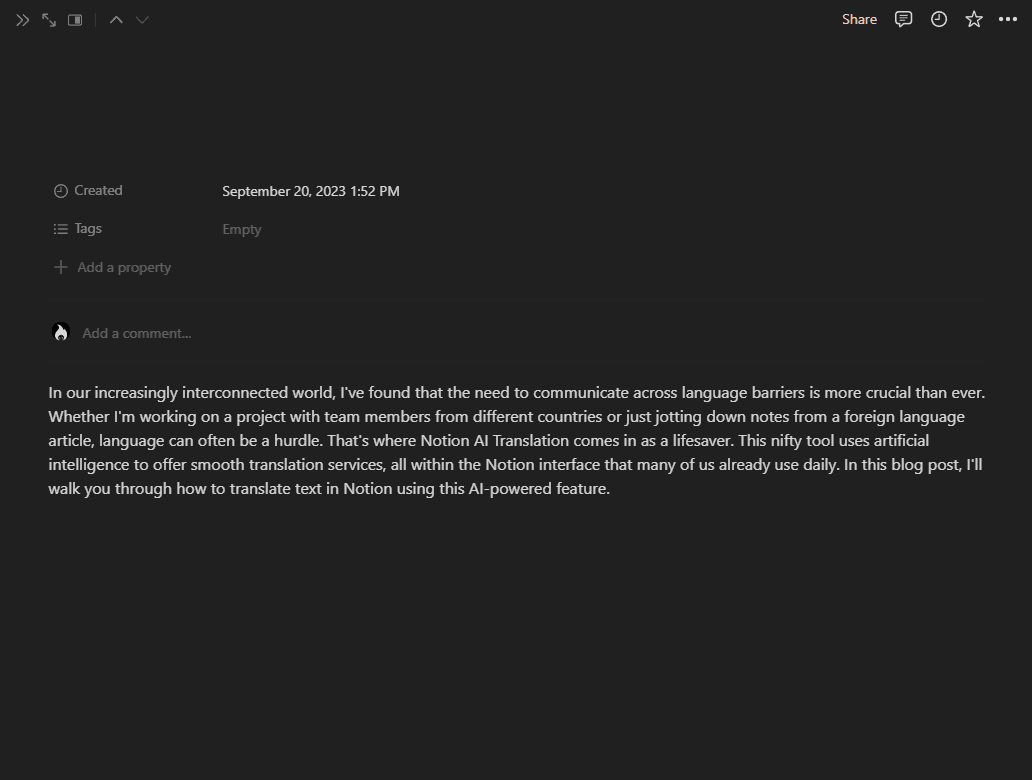
Once you're in your workspace, either open an existing document where you want to perform the translation or create a new one.
Step 3: Highlight Your Text
Select the text you're interested in translating.
This could range from a single word to multiple paragraphs.
Step 4: Hit the "Ask AI" Option

Upon highlighting the text, an "Ask AI" option will appear.
Click it to proceed.
Step 5: Navigate to "Translate"
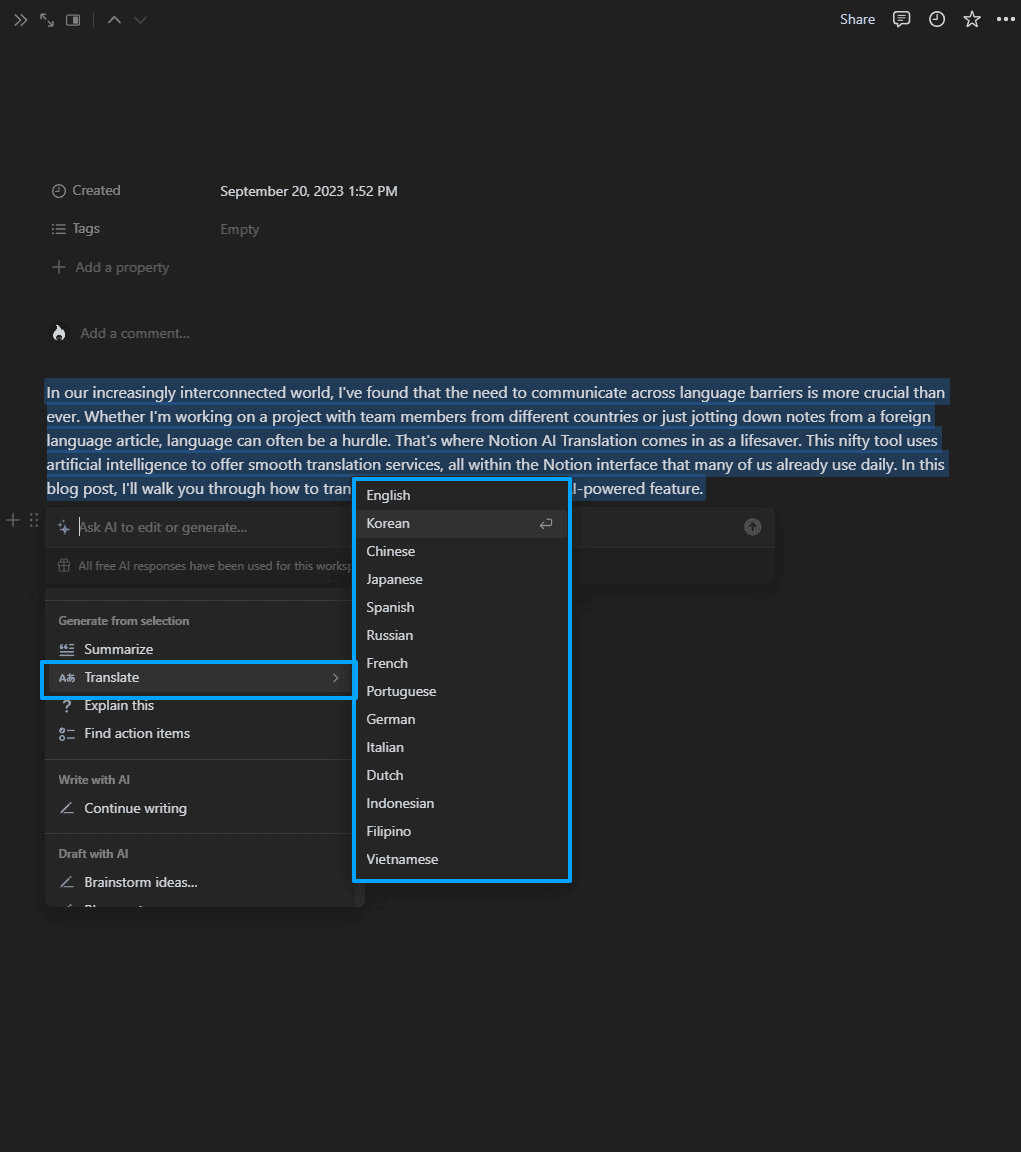
A menu will pop up with a variety of options.
Scroll down until you find "Translate" and hover over it to reveal the list of languages you can translate to.
Step 6: Pick Your Desired Language
Select the language you want your text to be translated into from the dropdown list.
Step 7: Review the Translation
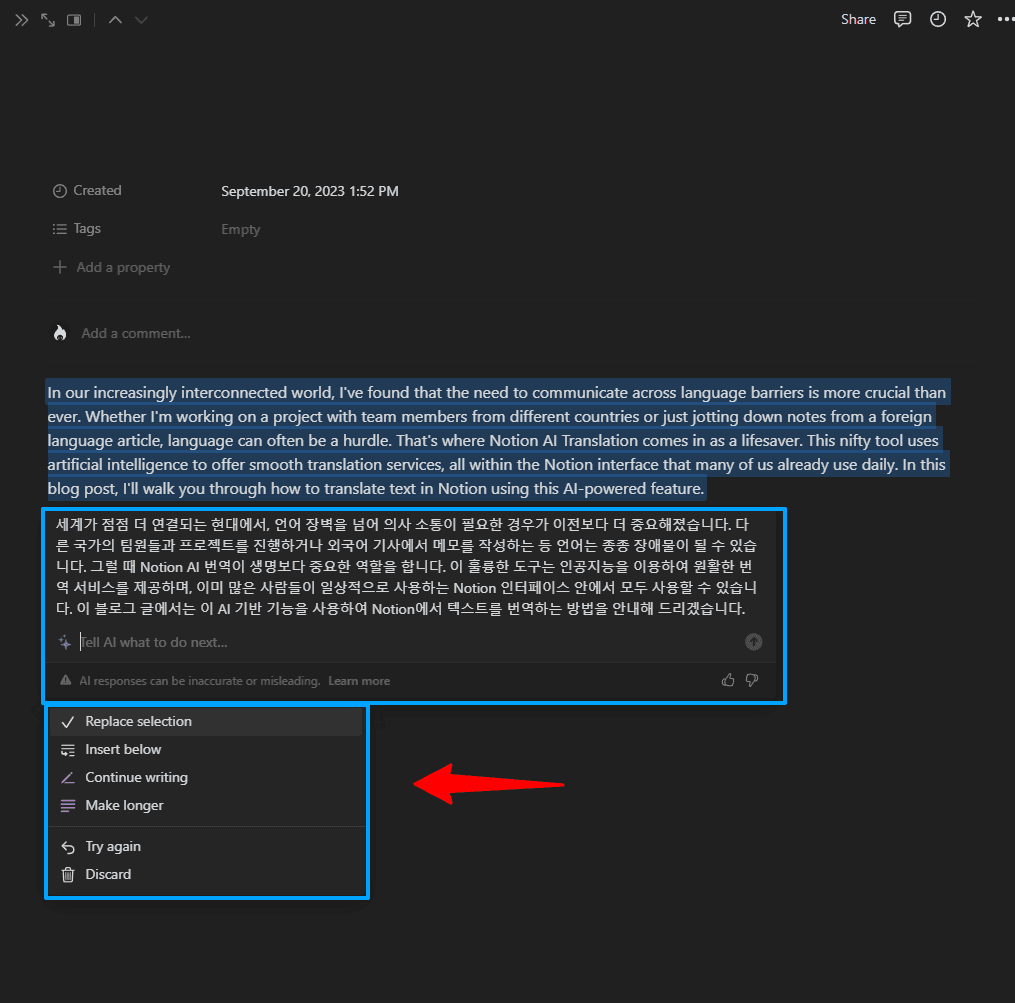
Your selected text will automatically be translated.
Make sure to review it for accuracy.
You can perform additional Notion AI features with the result in same language.
Step 8: Be Mindful of Usage Limits and Costs
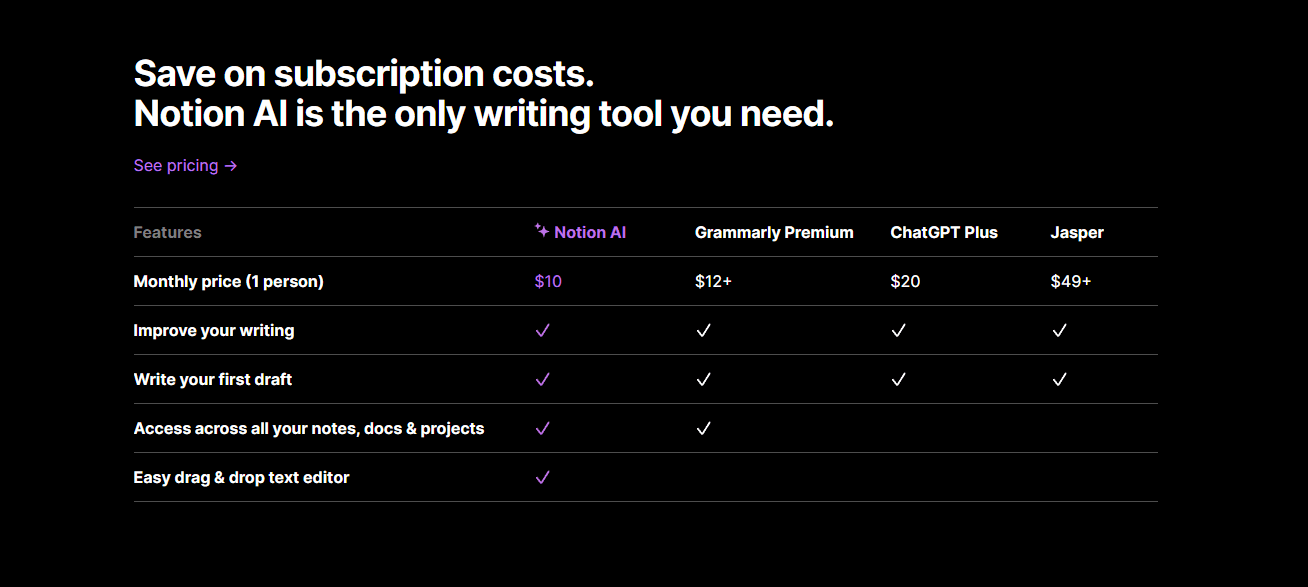
Note that Notion AI Translation offers limited free usage.
For unlimited access, a subscription costing $10 a month is required.
Is Notion AI Translation Free? And Other FAQs
Is Notion AI Translation Free?
Notion AI Translation offers limited free usage. For unlimited access to the translation feature and other advanced functionalities, a subscription fee of $10 per month is required.
What Languages Are Supported?
Notion AI Translation supports the following languages: English, Korean, Chinese, Japanese, Spanish, Russian, French, Portuguese, German, Italian, Dutch, Indonesian, and Vietnamese.
How Accurate Is It?
Thanks to advanced AI algorithms, Notion AI Translation provides highly accurate translations that are continually improving over time.
Is My Data Secure?
Yes, all translations are processed within Notion's secure environment, ensuring your data remains confidential.
Final Thoughts
Notion AI Translation is an invaluable tool for anyone looking to simplify multilingual communication. Its seamless integration into the Notion workspace, coupled with its AI-powered algorithms, ensures both convenience and accuracy. With this detailed guide, you're now well-equipped to navigate language barriers with ease.
Tae is the founder of digitalSlack.com, a seasoned software engineer, and a military veteran, blending his experience in technology with a background in national defense. His passion resides at the nexus of creativity and cutting-edge software solutions. His goal is to provide readers with in-depth analysis, reviews, and informed perspectives on the dynamic world of software, always with an eye towards the future.










(0) Comments